Gmail is great, right? With approximately 2 Billion users, Google is the world's largest email provider. It's fast, reliable, and has ample storage and features. The big problem Gmail has, like almost all email providers, is that it is not as secure or private as it should be. Especially when you want to send a secure email that others cannot read, including Google.
How to send a secure email in Gmail?
The easy answer is encryption, preferably "end-to-end" encryption, which guarantees only the sender and recipient have the means to decipher the encrypted email. Encrypting your email in Gmail gives you the ultimate in privacy and security when you send and receive email.
How to encrypt email in Gmail?
Unfortunately, the built-in Google methods to send secure email in Gmail fall very short of true encryption for your email and attachments and don't even approach "end-to-end" encryption. You need email encryption that YOU control, not your email provider.
The good news is that you found maybe the one article (in a sea of clickbait) that will actually show you how to quickly send encrypted email in Gmail.
It's called SecureMyEmail™ and it's totally free to use as long as your email ends in gmail.com, googlemail.com, or other derivatives.
Let us walk you through the steps and you'll be sending encrypted email from your Gmail a few minutes from now.
How to send an encrypted email in Gmail in four steps:
1. Download the SecureMyEmail software from our downloads page.
2. During set up, simply choose Gmail as your email provider and sign in to Google through the software and your Gmail will load into the INBOX. This is completely secure as SecureMyEmail is tied directly into Gmail's secure OAuth system.
3. Click Compose, write your email, and click SEND.
4. You will choose your email encryption option (using a password or no password required) and when you wish for access to the encrypted email to expire.
What will the recipient see when they receive my secure email?
They just receive a regular email with an attractive notification that you sent them an encrypted email with a secure link.
They click on this link, verify their email address, and can then securely access the encrypted email on our secure server. This interface is also quite handsome and intuitive.
They can also reply securely and add attachments if they wish.
If you did require a password (it's optional), they will need to know it from the hint you provided when you created it, or however else you sent it to them (text, phone, etc.).
Does the recipient need to do anything special, use SecureMyEmail, download anything, or register, etc.?
Nope. As long as they have a valid email address, they are good to go. We made this as simple as possible on purpose. :)
Are the recipient's replies and attachments secure and encrypted too?
Yes. The entire email conversation and attachments are fully protected by encryption.
So, that's about it. Enjoy your encryption! But, here is some more information you may find interesting.
Is Gmail encrypted at all on its own?
Kind of, but not nearly as well as you want it to be if you're asking this question.😉 Gmail, like many email providers nowadays, use what is called TLS (Transport Layer Security) to encrypt email in transit. This is a big improvement over legacy email security but it isn't comprehensive by any means.
- TLS only works if the receiving email server also uses TLS and it is correctly configured, which we're finding out, many are not.
- Doesn't encrypt the email or contents, but only the "path."
- This means that once the email arrives, or is stored, it, and any attachments, lack protection and are susceptible to compromise or a data breach.
- Email can still be intercepted and possibly decrypted.
- Google, of course, still has access to your email if that is a concern of yours.
Does Google read my email?
Yes and no. But, we're not saying Google has a sweltering offshore facility somewhere filled with child laborers reading your email. First of all, the children would need to be literate which would probably make it cost-prohibitive to management. Just kidding. Us encryption guys love our dark humor. ;-)
It's more accurate to say that Google "scans" your emails using algorithm-based machine learning. In other words, "computers" read your email. But, it has some benefits. The scanning allows Google to sort your email into categories, control SPAM, provide security, and enable "smart features."
Now, it's true that they used to read your email to target ads, but they say they stopped that practice back in 2017. We suppose we should believe them.
Or, if you don't believe them, it's another great reason to send encrypted email in Gmail using SecureMyEmail and still retain all the other great benefits of Gmail.
Is Gmail Confidential Mode encrypted?
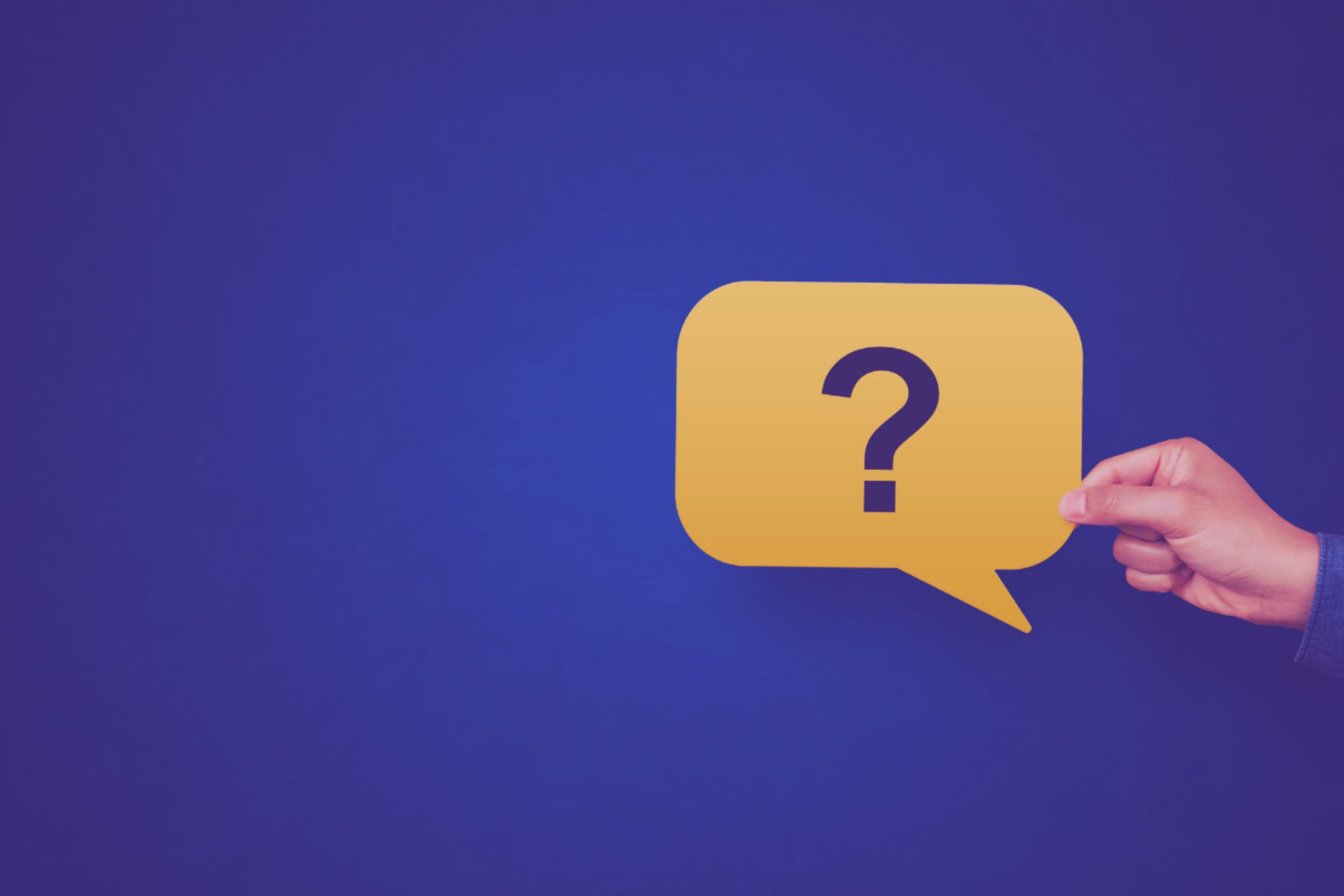
In a word, no. What Confidential Mode claims is that you can prevent the recipient from forwarding, copying, printing, or downloading the email you send them. Of course, in practice, they can still screenshot the email and do whatever they want. It's "something," but not really that secure.
You can also add an expiration date for emails, but in reality the message will still exist on Google's servers after the expiration date and be accessible by Google and potential data breaches.
They also allow you to add a passcode for your recipient to access the message, which adds some additional security, but this is not exactly super convenient. And, still not really encrypted.
And, let's face it, if you do send the passcode via SMS to your recipient, you've now given Google your recipient's phone number. Which, may be fine, but probably not so cool with most people. Especially the people who prefer you send them encrypted email. 🙂
So, Gmail Confidential Mode isn't nothing, but it's not that great, not encrypted, and especially not end-to-end encrypted which is what you really want.
What are some other methods to send encrypted email in Gmail?
Historically, there are two do-it-yourself methods, S/MIME and PGP.
1. How to send encrypted Gmail using S/MIME (Secure/Multipurpose Internet Mail Extensions)
Gmail allows paid Google Workspace users with an Enterprise Plus (or Education) License to enable an encryption protocol called S/MIME.
You can read about it yourselves on Google's site or you can read our in-depth article on Google Workspace email encryption options.
We're sure you'll quickly agree that unless you enjoy things like putting together IKEA furniture while having your teeth drilled, it isn't for you.
Beyond the Byzantine set up process, and Google license costs, you have to purchase and install third party S/MIME certificates for every email address you wish to send encrypted email from.
The unimaginably bad part is that even after you do all that, you can only send encrypted email to people that have also gone through this process and that you have individually exchanged S/MIME certificates with.
That is a lot of work, a lot of expense, and not very practical for a typical Gmail user...really for anyone in our opinion. Especially since, with SecureMyEmail, you can instantly send encrypted email using Gmail to anyone on Earth for free.
2. How to send encrypted Gmail with PGP
The OG standard. PGP, which stands for "Pretty Good Privacy" (as kind of a joke by Phil Zimmermann, the creator), is unparalleled in its security if deployed and used properly. We use it as the foundation of SecureMyEmail, in fact.
It's also pretty much free thanks to the open-source version, OpenPGP.
The problem is it's terrifyingly complicated for anyone without a computer science degree and loads of free time.
And, that's only the initial set up. Getting PGP running on multiple devices, especially mobile? Absolutely horrific. Oh, now you want to be all fancy and actually send an encrypted email to someone? Well, you can't.
Unless of course they have PGP set up too and you have performed a key exchange and hope that the versions of PGP software you and they are using are compatible and don't flake out. We won't even get into "key management."
We're not being hyperbolic to score points here, either. It's why one of the greatest cryptographic inventions ever, never really became as popular as it should have. It's just too hard and not scalable.
And, that's where we come in.
3. How to send an encrypted email in Gmail with SecureMyEmail™
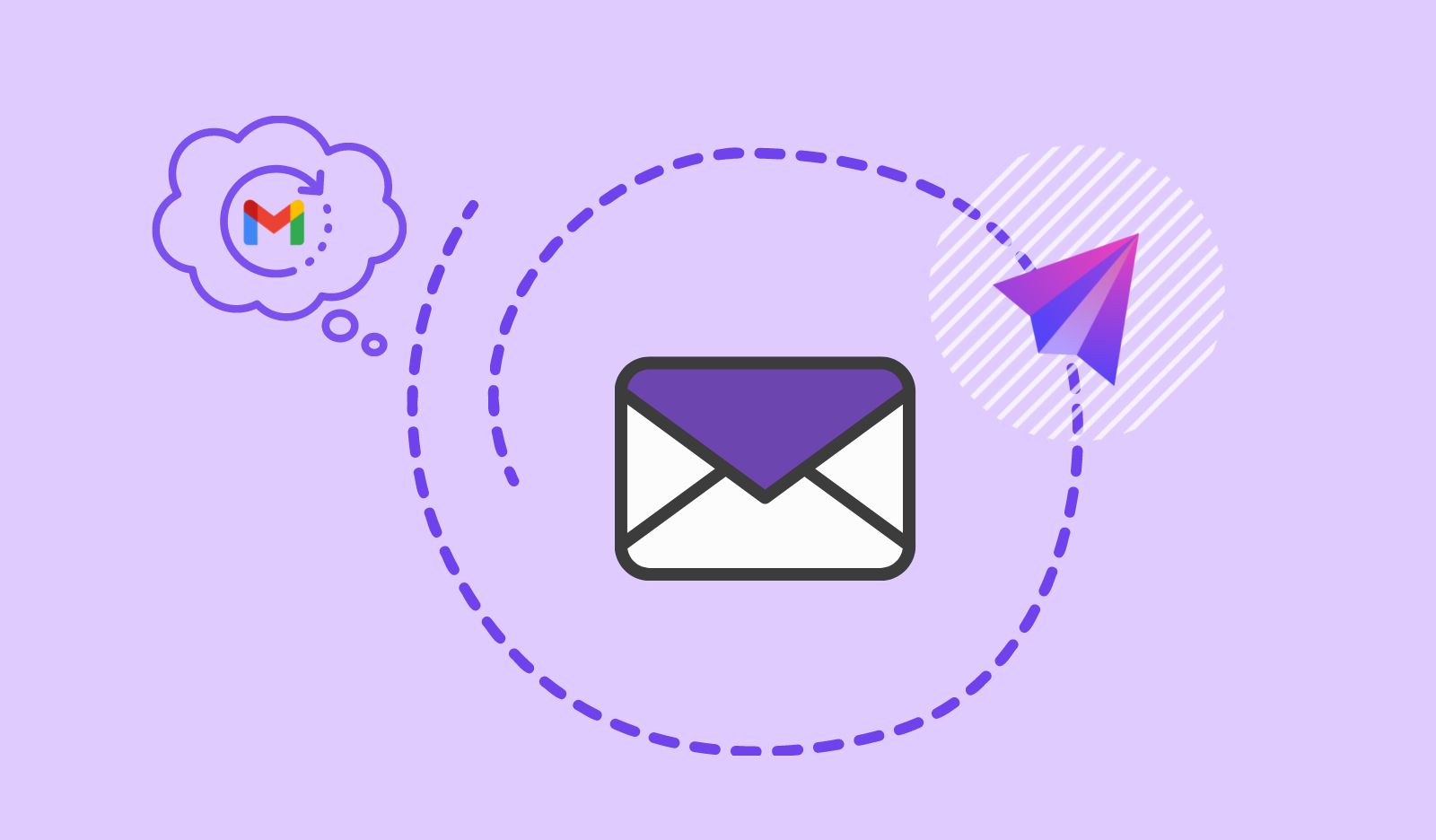
If you really want to add encryption to your Gmail, we're the best game in town. By far.
Sure sure. You'll find some other, perhaps even valiant, attempts by really fine people to simplify encryption for Gmail. And, then you'll be like, "Oh, I have to send the recipient a password first?" "Oh, I can't use it on all my devices? "I can only use Chrome?" etc. etc.
Trust us. We thought about this a LOT.
Why is SecureMyEmail the best way to send an encrypted email in Gmail?
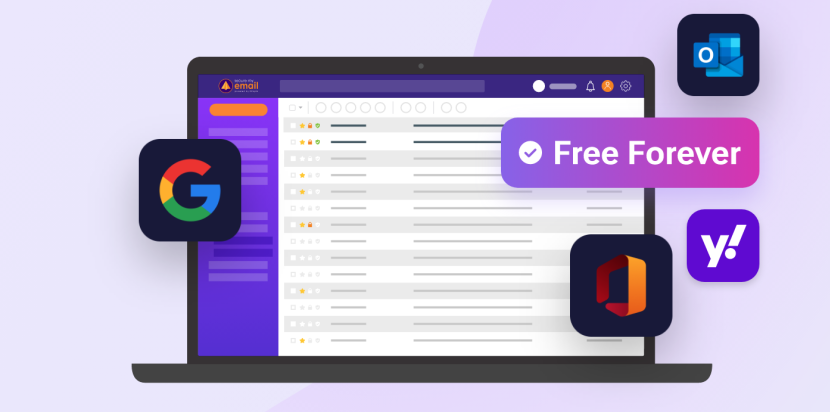
- It's FREE if you have an email that ends in gmail.com, googlemail.com or one of the other derivatives. An unbeatable deal unless we actually paid YOU to use it.
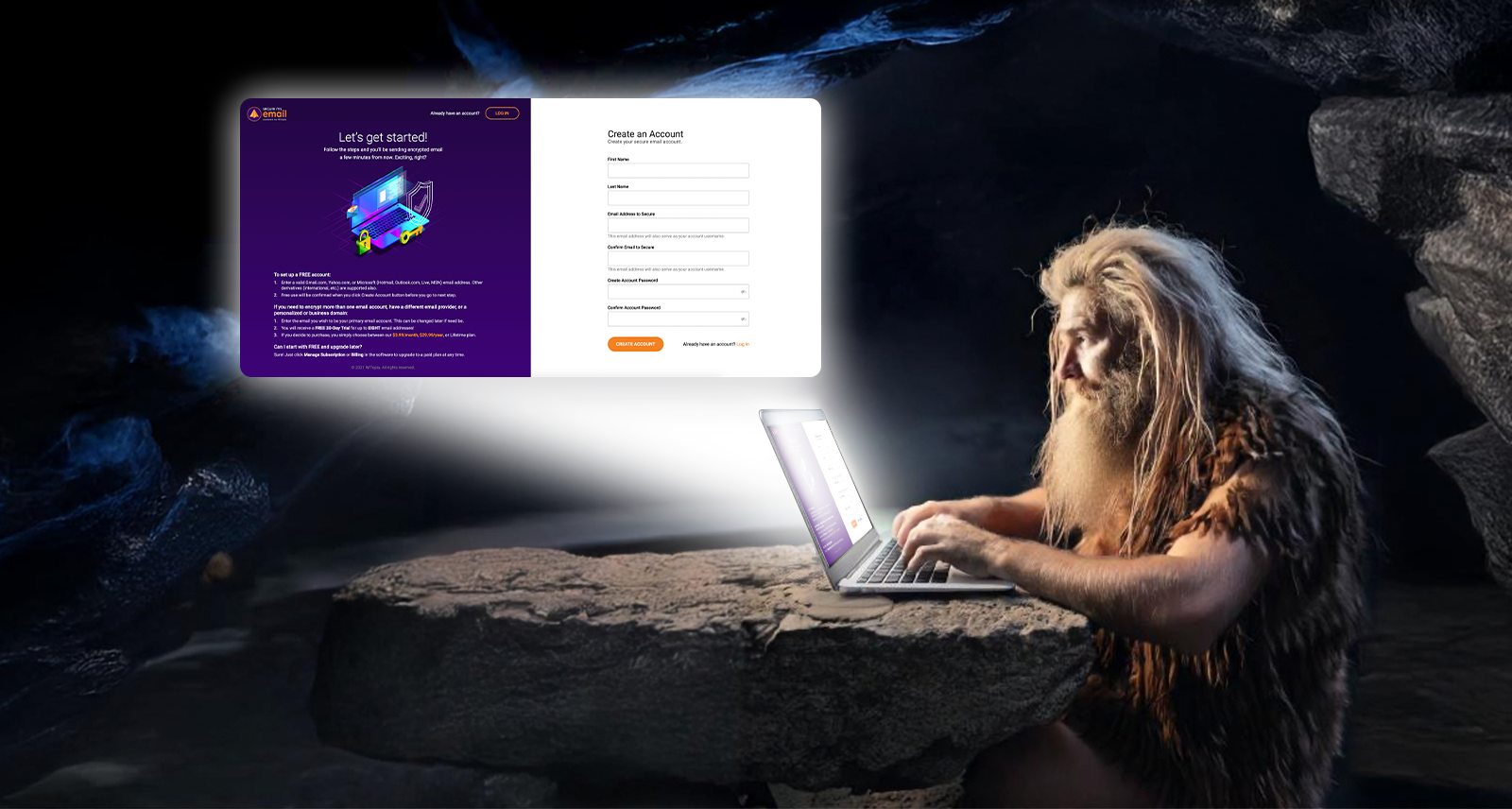
- It's super easy and secure to set up.
We're tied directly into Google Sign-in with Oauth for secure and automated setup of your Gmail within SecureMyEmail. You will be sending encrypted email within minutes.
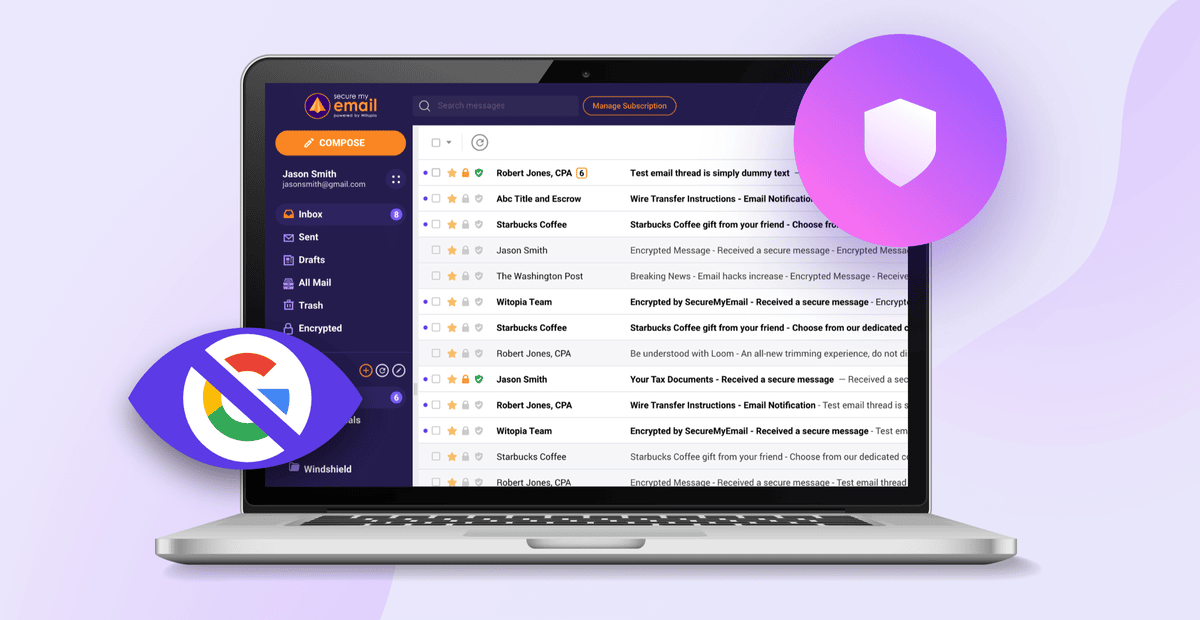
- Your encrypted emails are safe from prying eyes, including Google's. Even in a data breach or hack.
This is true even when they are archived, or "at rest," on Google's servers. Even if your email account is hacked, your encrypted emails and attachments will remain safe.
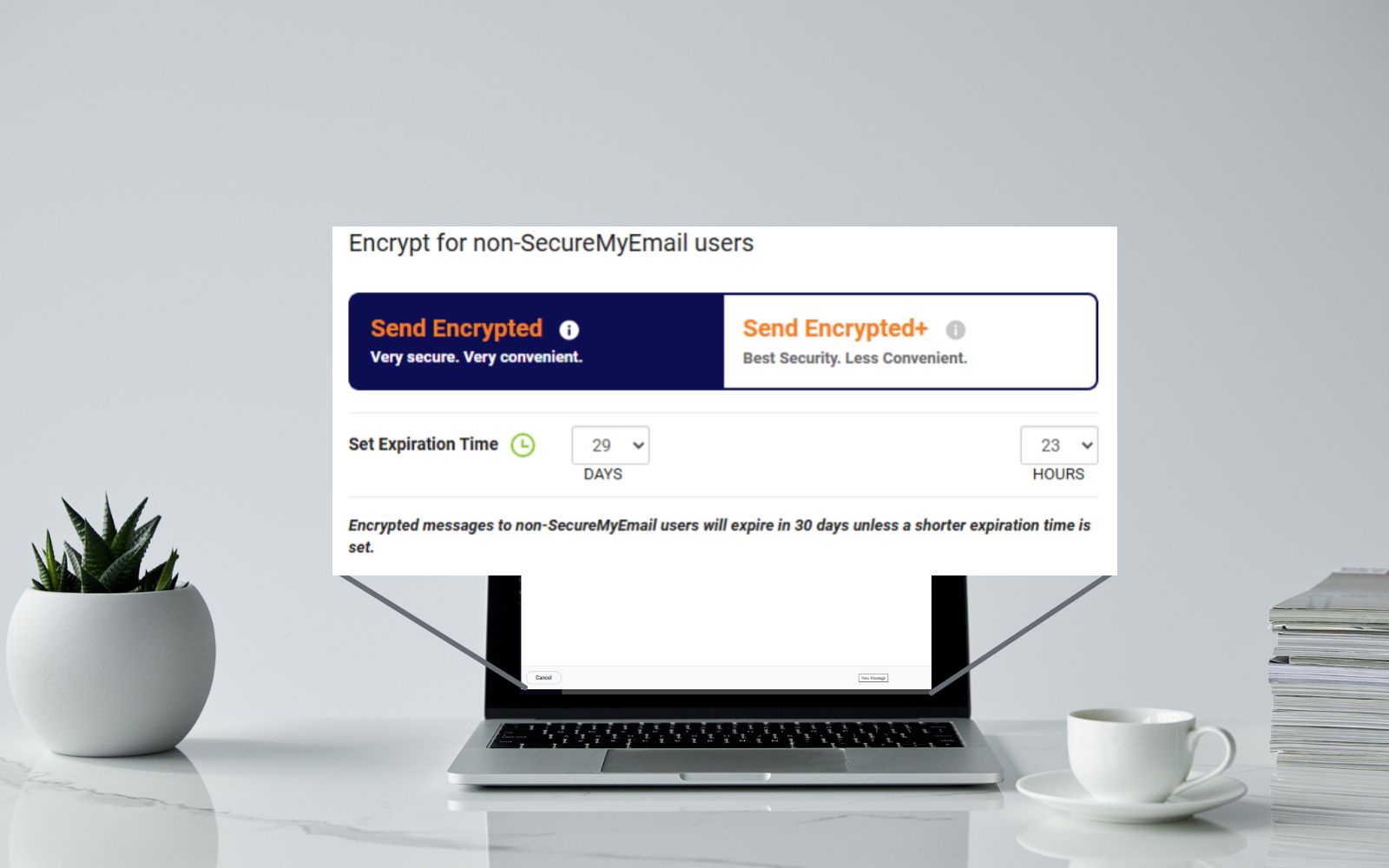
- You can seamlessly send encrypted email to anyone on the planet and don't have to mess with sending them a password, etc. to open it.
We have two encryption options when you send an encrypted email. We call them "Encrypted" and "Encrypted+." One option is password-less and you can just send, send, send. The other lets you add a password if you so desire. It does add an additional layer of security, but both options are encrypted.

- Your recipients don't have to do anything special to read and reply to your encrypted email. No clunky portals, registering, or downloads. They don't have to use SecureMyEmail.
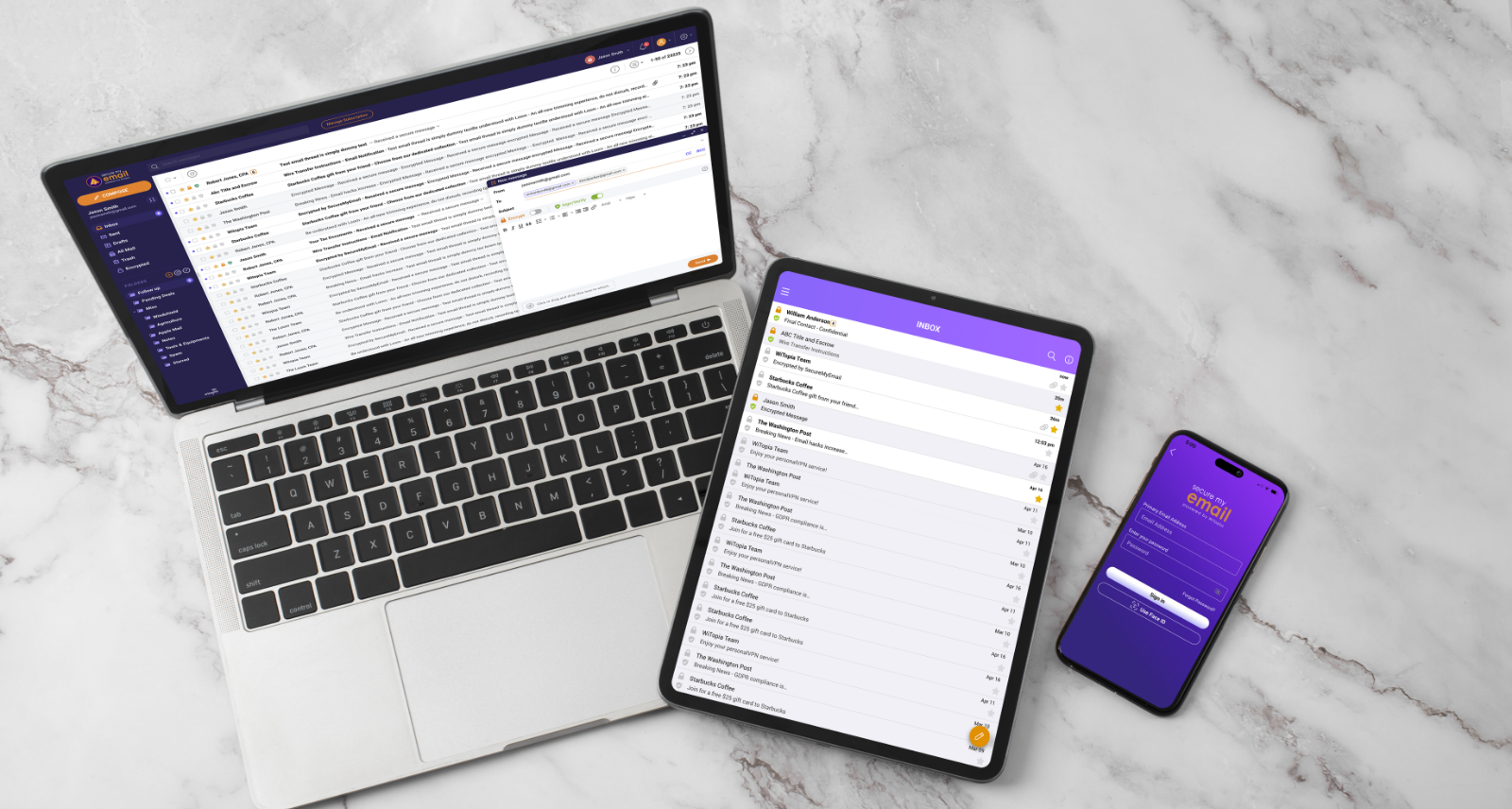
- You can use it on all your devices.
We've got free apps for Mac, Windows, Android, iOS, iPadOS. Send and access your encrypted Gmail anywhere.
- Use it when you want to send an encrypted email, but otherwise just do what you always have.
SecureMyEmail runs in any browser tab on a Mac or PC as well as has apps for iPhone, iPad, and Android devices. It is a fully functional email client, but you don't have to switch to it. Just use it for your encrypted emails and continue using the Gmail web interface, etc. for everything else if you like.
Here's a summarized graphical representation of "Why is SecureMyEmail the best way to encrypt or end-to-end encrypt Gmail?"
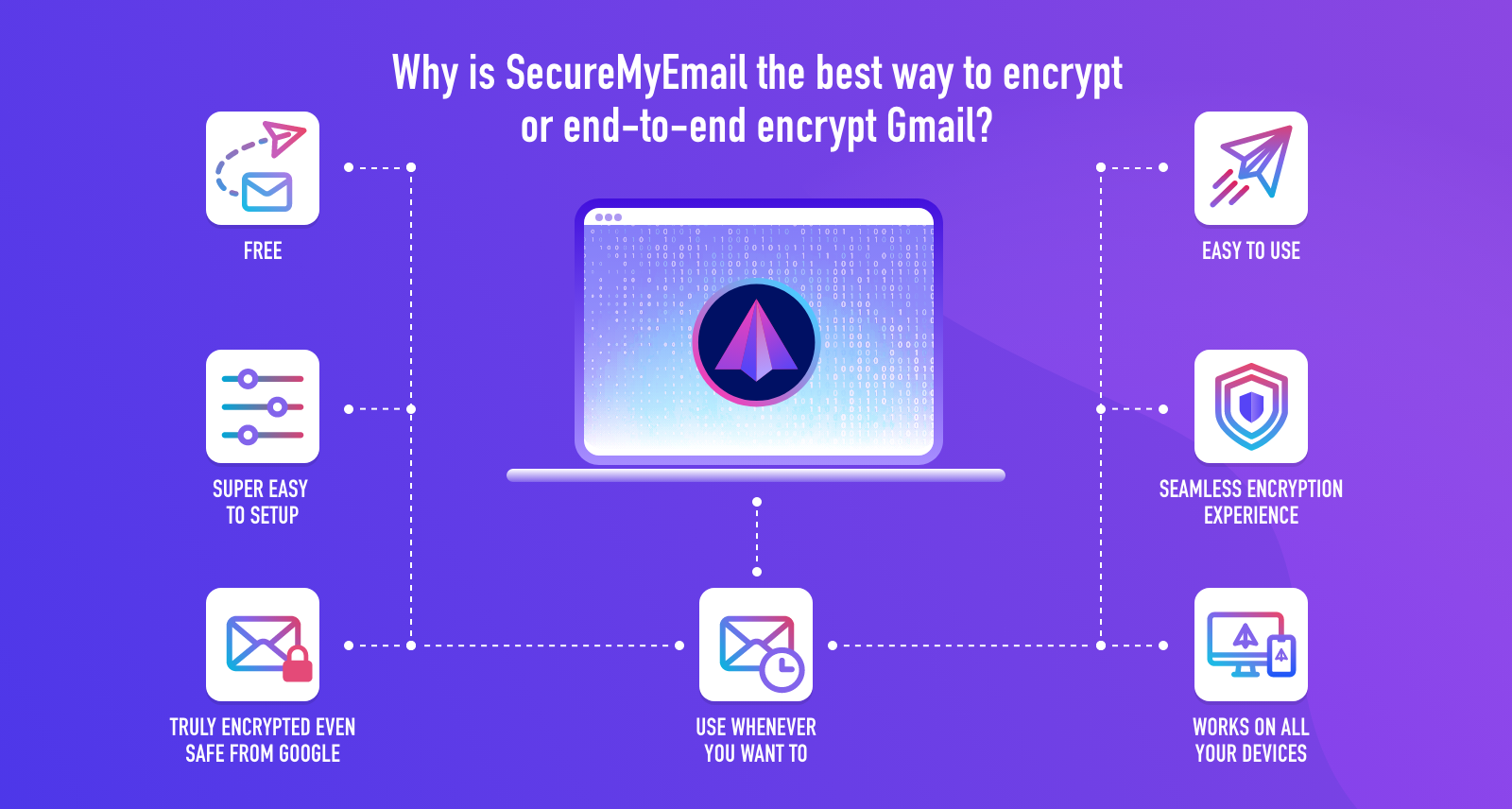
How do I encrypt my Gmail with SecureMyEmail for free?
Just go to our pricing page and scroll down to the free option for SecureMyEmail. That will take you to our software download page. You can start with any of our apps to create your free account. The other apps are free for you to use also.
What if I want to encrypt non-Gmail accounts? What if I need email encryption for a whole organization?
Our paid accounts allow you to encrypt multiple email addresses per person. And, whether you need email encryption for 100,000 people or just one, we make it really easy. Contact our sales team with any questions. We'd love to hear from you!
- Encrypt your personal and business emails.
- All VPN Features, Protocols, and Stealth Modes.
- Unconditional 30-Day
Money-Back Guarantee.


 By
By 

